If, like me, you have been looking for a way to use your WhatsApp Account on multiple phones, I have good news for you: you can. And this isn’t about using any complicated hacks or tricks to get it done.
WhatsApp has integrated this feature into the app. In other words, you can now officially use One WhatsApp account on multiple devices. Moving WhatsApp is one of my biggest headaches when switching phones. As a gadget reviewer, I switch phones often and it is always a pain in the neck, especially when I need to switch back and forth. Now I can review phones without having to log out of my primary WhatsApp device.
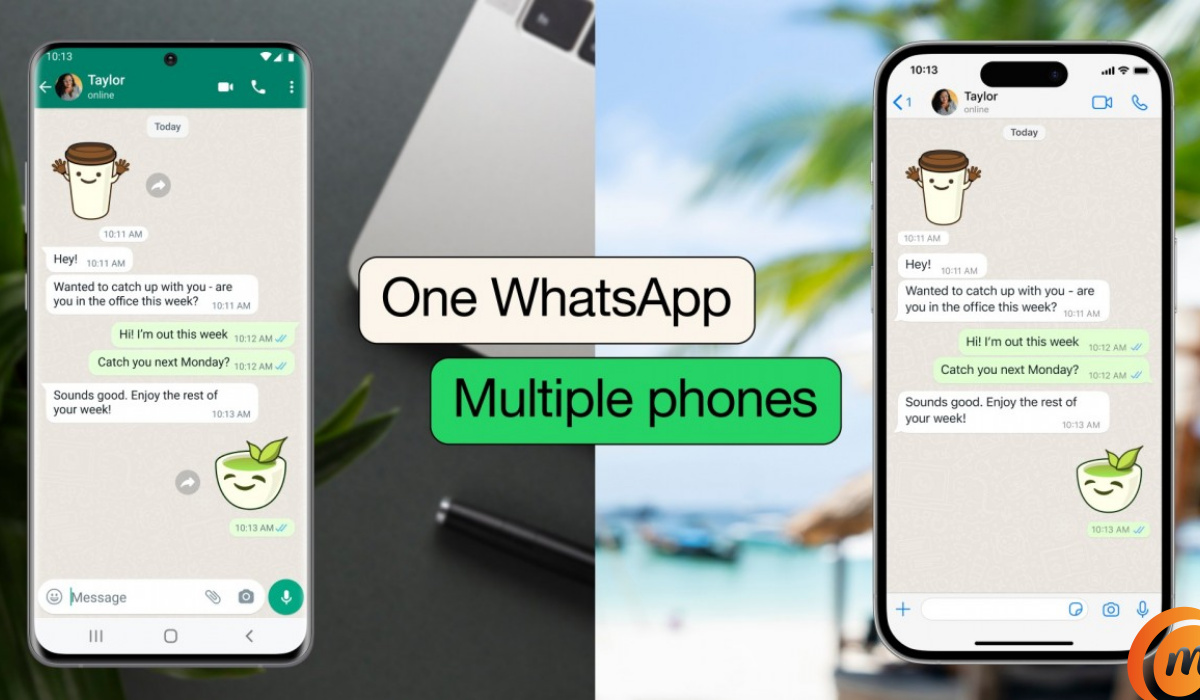
Table of Contents
How Many Phones can you use your WhatsApp Account on at the same time?
You can link your WhatsApp account to four (4) additional devices. That means you can use the same account on a total of five (5) devices simultaneously. Let me walk you through how to do it. Tip: it isn’t difficult at all.
Does this work for both iPhones and Android phones?
Yes, it does. It doesn’t matter whether you are using an Android phone or uPhone, you can use your WhatsApp account on multiple devices, no matter what kind of smartphone you have.
Can You Use your WhatsApp Account Across iPhone and Android at the same time?
Yes, you can. Your primary phone can be an iPhone and your other linked devices be Android phones, Windows PCs, and Mac PCs. Your primary device can be an Android phone and be linked to an iPhone and others, as well. The important thing is that your primary device has to be a phone.
Steps to take to use the same WhatsApp account on multiple devices
First, if you have not done so, you need to update your WhatsApp app to the latest version – the version from which this new feature is available. Open Play Store on your Android device, or App Store on your iPhone, search for WhatsApp and see if an update is available. If it is, install it. If an update is not available yet, you will have to keep checking. The update is rolling out and will get to you. Once you have the update, you are ready to go.
Install WhatsApp (or WhatsApp Business) on the other phone(s) you want to link.
You will need your primary phone to add your WhatsApp account to another device. On your primary device, go to your WhatsApp settings: Linked Devices > Link a device. This will open a QR code scanner.
You will need to use your prinary device to scan a QR code presented to you on the device you want to link. Do that and the new device is linked: you are signed in to WhatsApp on that device or phone. That’s it. As already mentioned, you can do this for up to four (4) additional devices.
Important Information About Using Your WhatsApp Account On Multiple Phones
Note that if you are inactive on your primary device for an extended period (14 days), you will be automatically logged out of all companion devices. So, make sure to use WhatsApp on your primary phone at least once in two weeks.
Also, when using your WhatsApp account on multiple phones, you will automatically log you out of linked devices if your account is not used on those devices within a period of 30 days.
Can you link an iPhone as a companion device?
As at this time, you cannot use an iPhone as a linked device. Only an Android device can be linked. I tried it. I hunted for every bit of information available and couldn’t link my iPhone SE 2022 as a companion device. You can use an iPhone as the primary device, though, but your companion device cannot be an iPhone. If this situation ever changes, I will update this page.

