Why would you want to change default apps on Android smartphones? Because, sometimes, some default apps have better 3rd party alternatives. One of the things that makes smartphone usage seamless is when you can perform the right actions with the right apps. Sometimes, you may click on a file that you’d prefer to open with a specific app, but for some reason, Android keeps launching it with a different app that you don’t want.
This may be a problem you encounter frequently, and it happens because you’ve chosen the incorrect app for that particular file type. If you want such actions to be completed with a different app, you’ll need to change the default app on your Android phone.
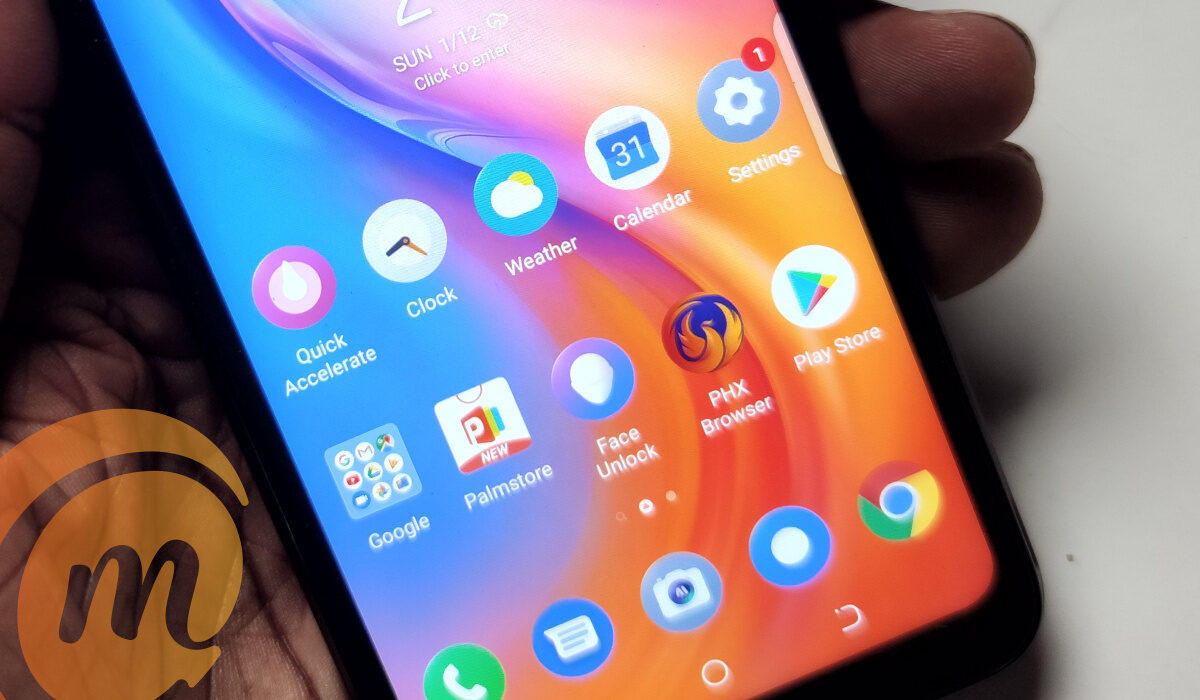
How Can I Change Default Apps on Android Phones?
Changing default apps on Android phones used to be a much more difficult procedure, but Google has made it simple. It is now pre-programmed into the settings.
All you need to do is the following:
- On your Android smartphone, launch the Settings app
- Navigate to Apps
- Choose Default apps
From here, you’ll be able to choose your preference for default phone, SMS, home launcher, digital assistant, caller ID, browser, and call redirection apps. Additionally, you may access Opening links to change certain apps on your Android phone.
Change Default Apps on Android As You Go
Android’s operating system uses a concept known as “implicit intent”. In essence, the operating system searches for an app that can complete a task if the user or app asks the device to “take a picture” or anything similar.
Android will then prompt the user to choose their preferred app if more than one option is available and no default has been set (or if a new option has been added since the last default was set). This essentially facilitates a simple and intuitive approach for changing default apps on Android phones.
Here’s how to change default apps on Android as you go:
- First, click on a link to perform an activity or access a website, Android will prompt you to select an app that you’d prefer as the default app
- You can then select the app and choose to use it Just Once or Always. Select Always to make the app the default choice. Android’s operating system will remember your preference and use it for the activity henceforth.
The only drawback to doing this is that users may unintentionally set a default app sometimes. To alter your preference, simply follow the first set of instructions to change the default app. Click on Opening links once you’ve reached the Default apps section. Go into the app you want to change preferences for. There, you’ll find all the options you need to change the default app as you please.
Also, take note that Android 12 and later operating systems have removed this function. You will have to use the instructions in the preceding section to change your default apps if you have the more recent OS version. This approach is still usable on Android 11 and earlier versions.
Reset Default Apps
Another option you have to change default apps on Android phones is to reset default apps. This works if you can’t figure out which app default is causing you problems and no matter what you do, the option to choose a new default app doesn’t display.
Follow these instructions to reset default apps in order to change default apps on Android phones:
- Launch your Android phone’s Settings app.
- Enter the Apps section
- Select the option to “See all apps“
- Press the menu button with three dots.
- Click on Reset app preferences
- Select Reset apps to confirm the action
It’s important to keep in mind that performing this operation will also activate all disabled apps, clear all app notification settings, erase any background data limits, and remove any permission restrictions put on particular apps.
You won’t lose any data, but if you mess with your app settings frequently, you might need to do a lot of tweaking to get everything back to the way you like it.
In summary, you can change the default apps on your Android phone if you’re unsatisfied with the ones currently in place to perform certain functions. Follow the instructions in this guide to make the process easier.
- Don’t miss our mobile phone reviews.
- Join our WhatsApp Group, to be notified of the most important articles and deals,
- Follow us on Instagram, Facebook, Twitter, and YouTube.

