Smartphones have grown in leaps and bounds, going from the simpler Java and Symbian devices to more complex Android devices of today. With this advancement in technology came more developed software (with more bugs and glitches).
In this piece, we will take a look at some rather common software issues with Android devices and what to do when your smartphone ever develops such issues.
- Unresponsive screen owing to software issues: While screen issues may also surface from hardware problems or accidents, certain software problems may also mean you’ll see a blank screen when trying to turn on your Android. If you ever encounter this problem, which is one of the more common software issues with Android devices, a simple restart (manually for smartphones with removable batteries) can help you get your device back on track. If this does not work, then a factory reset will help you take care of the bug and get your smartphone up and running again.
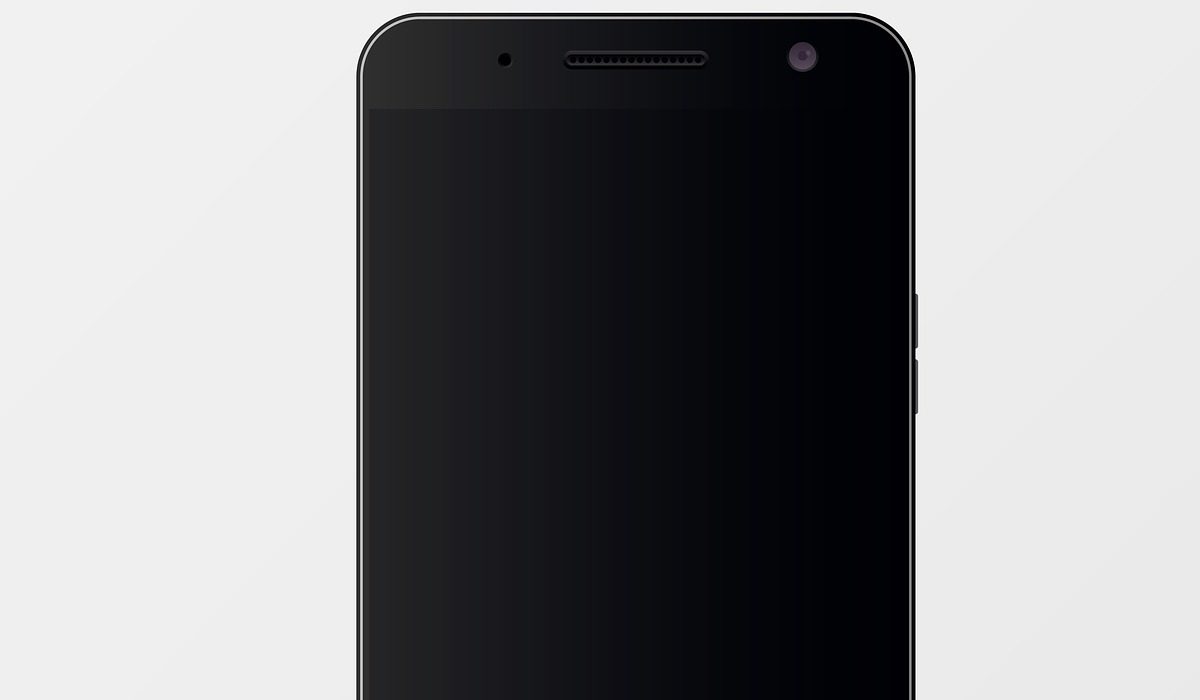
- Battery draining rather quickly: This issue is one that can be caused by a myriad of bugs, from brightness settings to apps running in the smartphone’s background. However, aside the usual fixes (taking down your device’s screen brightness and turning on power saver mode), you can also consider using Wi-Fi to connect to the internet rather than mobile data. This is because cellular networks are always operational even when signal strength is low, unlike Wi-Fi (which automatically goes to sleep when signal strength is poor, conserving the device’s battery).
- Slow or freezing interface: One of the rather common software issues with Android devices, this problem could be due to a number of glitches ranging from memory issues to an outdated software version. Your device interface may also be slowing down if you’ve got a corrupt microSD card. If you encounter this problem with your device, try getting rid of unnecessary apps or media files (you can transfer to an online storage or a microSD card that’s not corrupted). You could also clear app cache and reduce the use of live wallpapers (if you use one).

- Apps not downloading on Android through download manager: This issue may be due to a corrupt cache on your device. You can solve this issue effectively by clearing Google Play Store’s cache and search history. To clear its cache, follow these tips Google Play Store > Storage > Clear Cache. You also clear Play Store’s local search history by going through this channel, in the Play Store app go to Menu > Settings > Clear local search history.
While these tips above can help you when your smartphone develops any of the common issues with Android devices, you can also try preventing some of these issues with these tips below:
- Avoid rooting your Android device (unless you are a geek and know your way really well around it).
- Restart your smartphone every once in a while, it does not have to develop a bug or start freezing before you do this.
- Once you get a new device, go to settings > about, document everything you see there somewhere safe, as it may come in handy sometime in the future.
- Always keep an eye on your available storage to ensure it does not get filled up without you noticing.
- Avoid using chargers or accessories that are not recommended with your device’s model.
You are reading Mobility Arena, the essential guide for mobile phone users around the world. Be sure to check out our homepage for all the latest news and resources. To be notified of the most important articles and the best smartphone deals, join our WhatsApp Group and follow us on Instagram, Facebook, Twitter, and YouTube. Don’t know where to start? Check out our reviews.

