Even after installing the Truecaller app on your iPhone, it’s still possible that you won’t be able to identify unfamiliar callers on your phone. Maybe you’ve also noticed that the Truecaller app behaves differently on an iPhone than it does on an Android smartphone.
In truth, it can be annoying to try to use Truecaller on iPhones because they don’t automatically enable the app’s functionality. If you’ve had some issues with Truecaller as an iPhone user, we’ve created this guide for you. Here, you’ll learn what you need to know to enable Truecaller and get it working without hassles on your iPhone device.
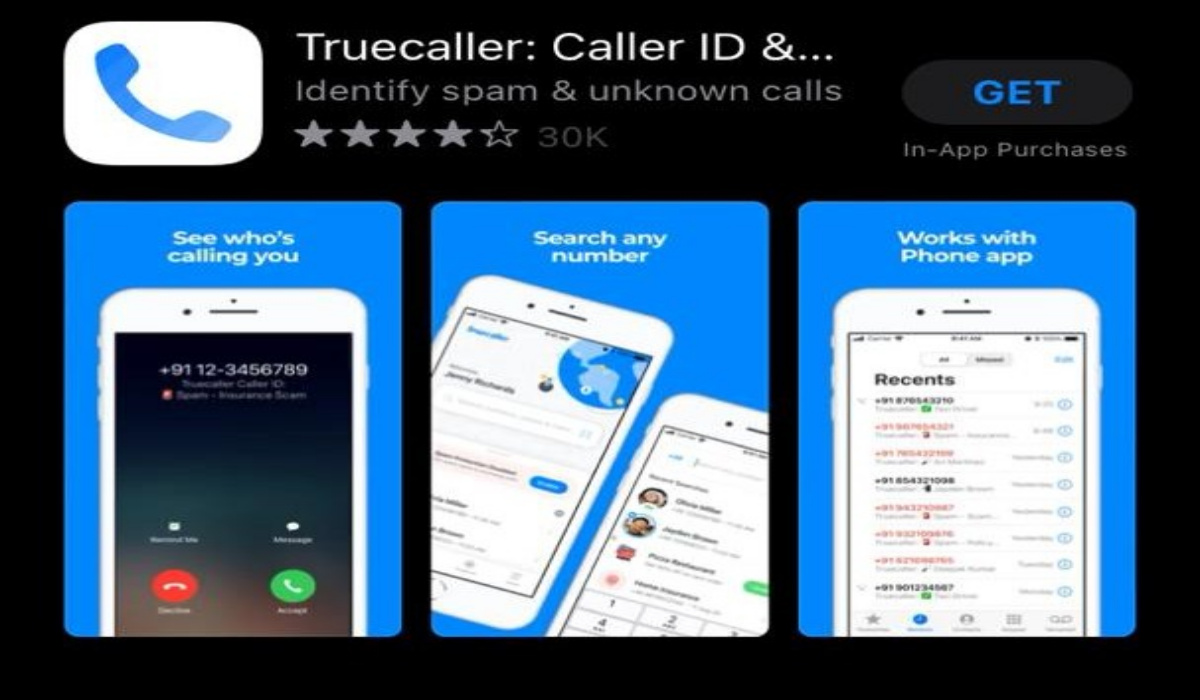
What is Truecaller?
In essence, Truecaller is a phone app that tells you who is calling. With the help of such caller identification, the intrusive activities of telemarketers, spam callers, and fraudsters can be prevented.
Truecaller divides callers into Safe and Spam callers using data from other users as well as contact information obtained from network providers. You can thus identify if an incoming call is a spam or not by the color of the caller’s contact. If the contact card is blue, it’s usually fine to pick it up; if it’s red, you shouldn’t.
Truecaller uses user-provided information and phone book data to identify callers. It can be considered the best at the fundamental task of recognizing calls from people you don’t already have on your contact list.
Why Is Truecaller On iPhone Different? Why Does It Work Differently?
On an iPhone, Caller ID functions differently than it does on Android smartphones. This is due to the fact that Truecaller interfaces with the stock Phone app on Android but not iOS, where the default phone app is the only app that can control the caller ID.
Due to this, you have to go through an additional process to make Truecaller function on your iPhone. However, it still works well as a spam prevention app for the iPhone.
Enabling Truecaller’s Functions on iPhone Devices
The privacy settings on the iPhone prevent automated access to your call history. As such, it’s necessary to allow Truecaller to access your call log. You only need to carry out the following steps to enable Truecaller on your iPhone:
- your iOS device’s Settings app should be opened first.
- Next, choose Phone.
- Click on Call blocking and identification
- Finally, enable every setting for Truecaller.
Additionally, you may use Truecaller to screen text message spam so that you don’t receive messages from spammers, marketers, or other undesired senders. You can enable this functionality on iPhones running iOS 14 and later. Follow these steps to enable the spam SMS filter:
- Select Settings > Messages > Unknown & Spam from the menu.
- Enable the Unknown Sender Filter.
- Turn on Truecaller.
Keep in mind that the message filtering option on Truecaller may filter authentication messages from banks or other organizations you are involved with if you choose to enable it. You can just add these numbers to your contact list to ensure that you don’t miss these messages when Truecaller is enabled on your iPhone.
What Other Functionalities are Available for Truecaller on iPhone?
You can use these instructions we’ve provided above to enable Truecaller’s functions on your iPhone. With an enhanced Truecaller experience on your iPhone device, you’ll now be able to discover more of the app’s features.
You might believe that Truecaller’s only goal is to find and stop spam calls. But there are also other helpful features available, so you’re sure to find something to get excited about, like call notifications or call recording.
For instance, with Truecaller, select calls may be manually recorded, or all calls may be automatically recorded. During the routine backup, Truecaller will transfer these recordings to your Google Drive account, so don’t worry about the required storage space.
It’s as easy as flipping a button to start or stop a manual recording before or during your call. One of the few apps, Truecaller, lets you record calls either before you answer or while you’re already on them. This may make some of the legal issues surrounding call recording less problematic.
You can also back up your contacts and call lists with Truecaller, integrate with other apps on your device, and look up numbers with your phone’s camera.
In summary, it’s pretty easy to activate Truecaller’s functionality on your iPhone device, so if you’ve been experiencing issues before now with the app, just follow the instructions we’ve provided for you in this guide.
- Don’t miss our mobile phone reviews.
- Follow our news on Google News.
- Join our WhatsApp Group, to be notified of the most important articles and deals,
- Follow us on Instagram, Facebook, Twitter, and YouTube.

