We all know how annoying it is when we are attempting to download or update a certain app on our Android devices and then we get hit with a message that says “Insufficient Storage Available”. At that moment, we mostly go into panic mode and start scouring our phone for less used apps to delete. However, we bring to you today a number of tips to help you solve space issues on your device’s internal memory.
It is known that the internal memory of any Android device is never the exact figure that is represented. For a device with 16GB of memory, a lot of this memory is occupied by preinstalled apps, the operating system and also space used on how the OS formats the storage medium.
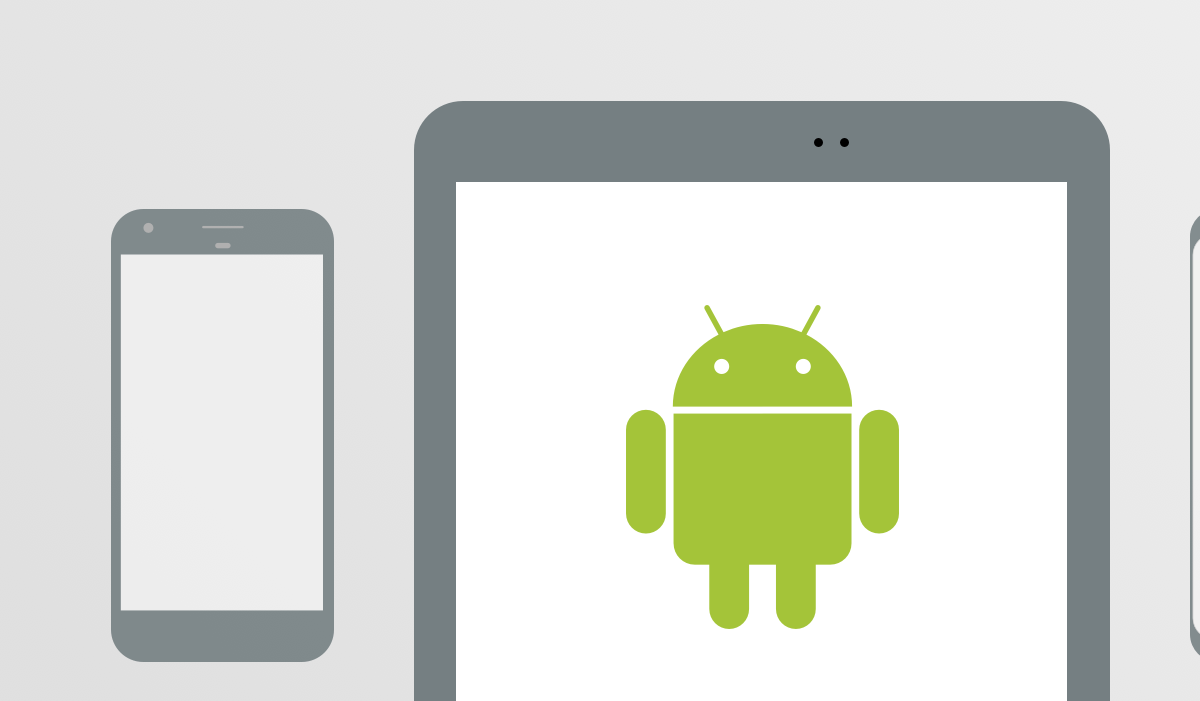
When attempting to update apps, you sometimes get the “Insufficient Storage Available” message even when the app takes less space than is currently available on the Android device. Most times, there is sufficient space to update or install the app but not enough memory space to execute the process.
Well, if you have ever suffered such fate at the hands of your Android device, then we have some tips for you on how to combat it without necessarily needing to visit a technician:
- Clear App Cache:
In most instances, the lack of functional space to utilize is the major reason for the insufficient space message. Normally, an Android app uses three sets of storage for the app, the app’s cache and the app’s data files.
In cases where the cache is heavy in size, it will take up a large part of memory space on the Android device. Here, you can free up space by emptying the app cache. You can do this by following these steps:
- Go to settings from your home screen and then check or applications manager or application.
- Here, you will see all the downloaded apps on your device and how much of memory space they are currently taking.
- Click on menu or more to arrange these apps according to size, this way, you get to see which ones are actually taking the most memory.
- Tap the desired app to see the memory space occupied by the app, its cache and its data sections.
- Click on clear cache to empty cache, this will inadvertently free up some space on your internal memory.
- Delete Cache Files:
This can be achieved by locating the settings function on your Android device. Here, you can follow the pathway settings>storage>Device Memory. Then click on cache data and delete. This will get rid of all cached data from all apps and provide you with more internal memory space.
- Save pictures and videos on External Storage Device:
We all understand the importance of memories and that is why a lot of us have pictures of friends, relatives and loved ones on our devices. However, there are certain times that these pictures and videos end up consuming too much space on your device’s memory and you need a way to free up memory space.
You can fix this by getting an SD card (if you do not have one yet) and storing your pictures and videos there. You can simply achieve this by changing the default storage location to SD card. To do this, go to settings>Camera. Then, go to Storage location and change the pathway to SD card if it is set to Device.
Well, have you tried out any of the tips yet? Were they helpful? Then get across to us and drop a comment below let’s know if you have solved this Android dilemma.
References


4 thoughts on “How To Free Up Memory Space on Your Android Device’s Internal Memory”