Every now and then, we experience those utterly frustrating moments when our smartphone just freezes up and refuses to respond to any command given to it, at times like this, we struggle to keep our heads on tight and restrain ourselves from smashing our phones in utter disgust. However, there are a ton of reasons why your mobile devices freeze when in use.
Some of the reasons why mobile devices stop responding range from having a slow processor, or insufficient RAM space to a lack of adequate storage space on the device. An app can also be responsible for your mobile device freezing or problems related to poor internet connection.
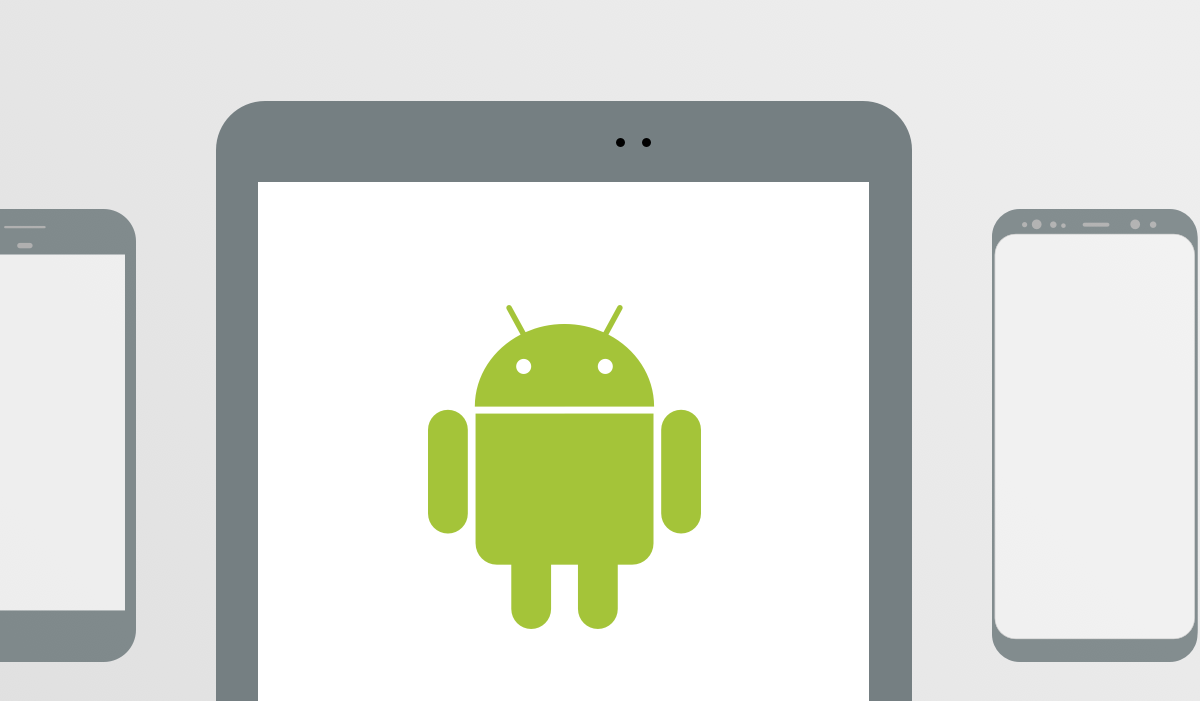
We understand how frustrating freezing devices can be, especially when you are in the middle of your favourite mobile game or you are trying to keep up with the latest trends on social media. Today, we bring to you a number of tips to help you overcome this problem especially in those very important moments where you just need your device to respond quickly:
- Turn Off Your Device:
Your mobile device is an electronic device, and just like any typical electronic device, a restart can be the first step to solving your problems. This can vary for different devices, for Apple devices iPhone X or 11, press and hold down the volume and side button till the power off command appears. For other earlier versions of the iPhone, just squeeze and hold the side button till the power off command shows up.
For certain Android devices, squeezing the side button and the volume down button simultaneously will do the trick. However, in times where neither of these suffice, taking out the battery and rebooting the device can also help out.
- Delete freezing apps:
The freezing experienced by your mobile device may be due to the presence of certain flawed apps, as these apps may not be suited to your mobile device or they may have a bug in their programming. You can delete this app by opening Google Play Store> name of the app>Uninstall. This will effectively delete the app and should allow your phone operate more smoothly now.
- Update Your System Software:
At certain times, a glitch in the system software can make your mobile device experience freezing problems.
For most Android devices, updates come with your carrier, with newer devices receiving updates from their carrier faster. When you are ready to update your mobile device, ensure you plug your device to a power source to prevent it from running down during the update process.
You can check for your device’s software version on your Android device by tapping Settings and navigating to the System button, then click on about phone to see what OS your device is running on. You can then check for updates on your iPhone by opening Settings>General>Software Update>Install now. The install now option will only appear when an update is available.
- Free Up Storage Space:
Your mobile device may be freezing up due to a lack of storage space. This can be due to the fact that you have tons of videos and other files taking up space on your mobile device. You can free up space by transferring the files to another device (like a PC) and then deleting them from your mobile device.
This can come in handy especially in cases where most of your files are stored on your phone’s internal memory, as a lack of space can cause your mobile device to stop working or respond slowly.
- Reset Your Phone:
This tip is mostly employed as a last resort when other options may not have yielded results. Before attempting this, ensure that you have backed up useful information on your device to prevent loss of useful data.
Restoring your device to factory settings will erase all data on your mobile device and return it to its default state. After this, you will go through the standard process to setup your device and can then proceed to set up your mobile device as you wish.
Every smartphone user loves a device that responds smoothly and promptly and we know you would definitely want yours to do same. Have you tried out any of the helpful tips above? Get across to us and let us know in the comments section below
References


3 thoughts on “What To Do When Next Your Mobile Device Freezes”