Earlier this evening, for the first time, I tried out Twitter’s new feature that lets users hide a d unhide a reply. I had been aware of the feature since it’s announcement and release, but had had no reason to use it.
I gave it a try today, and hiding a reply was easy, but when it came time to unhide the reply, I got stuck. It took me a while to figure it out. The information might prove useful to you, if you ever need to unhide a reply that you hid earlier.
How to hide a reply to your tweet
Hiding a reply to a tweet is easy. The procedure for the Android mobile app is spelt out below.
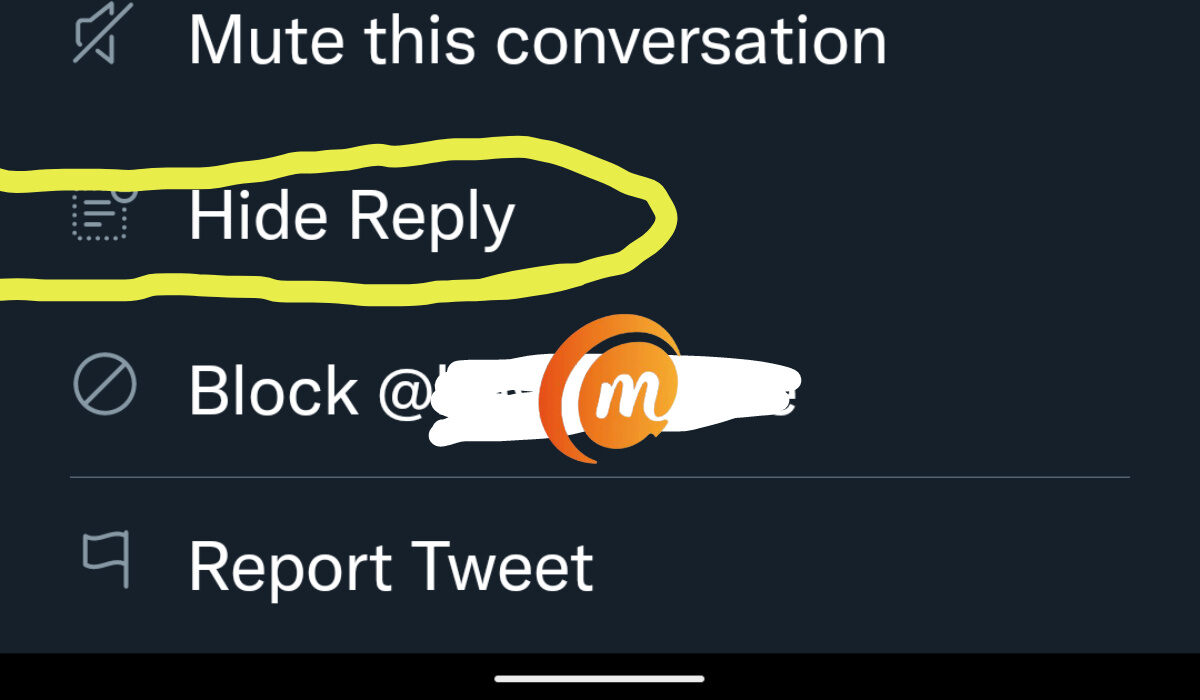
- Tap on the reply you want to hide.
- Tap on the three vertical dots in the top right corner of the reply.
- Select Hide reply.
That’s it. The reply will be immediately hidden from the thread. Anyone reading through will see a notice saying that the reply has been hidden by the original tweet author. Only the original tweet author can unhide it, using the steps outlined in the next section.
How to unhide a reply to your tweet
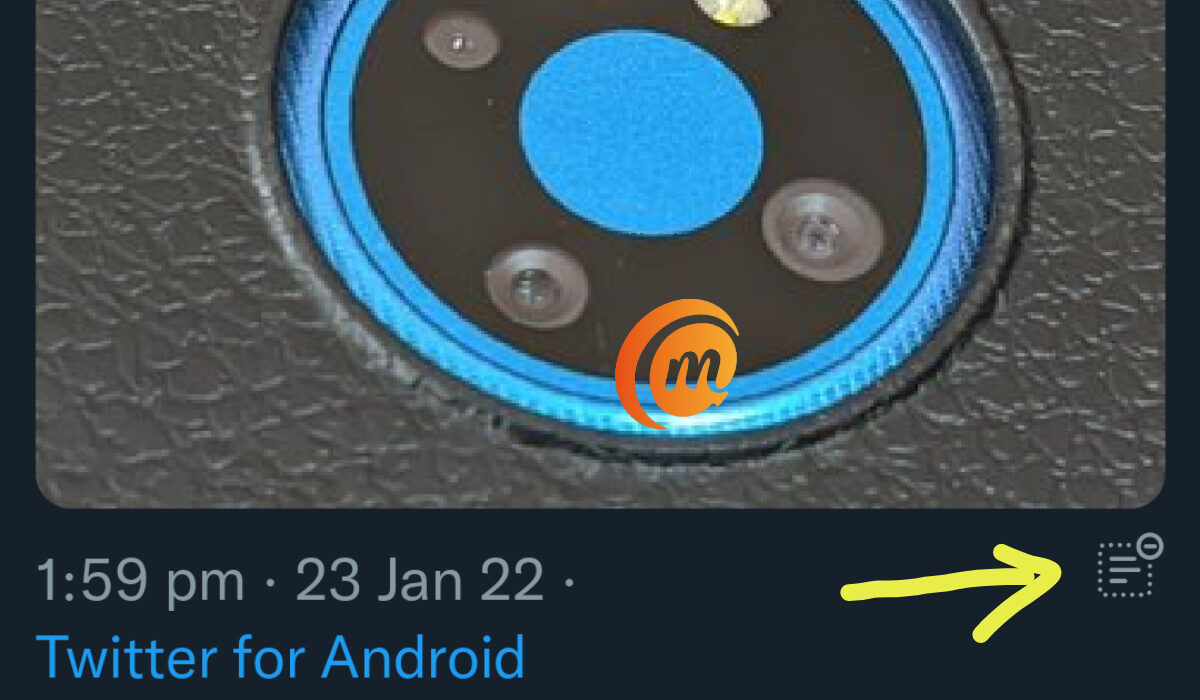
Tap on the original tweet that the hidden reply is attached to i.e. that’s the first tweet in the thread. In the bottom right corner is an icon (see the yellow arrow above) that indicates that the tweet has one or more hidden replies. Tap it.
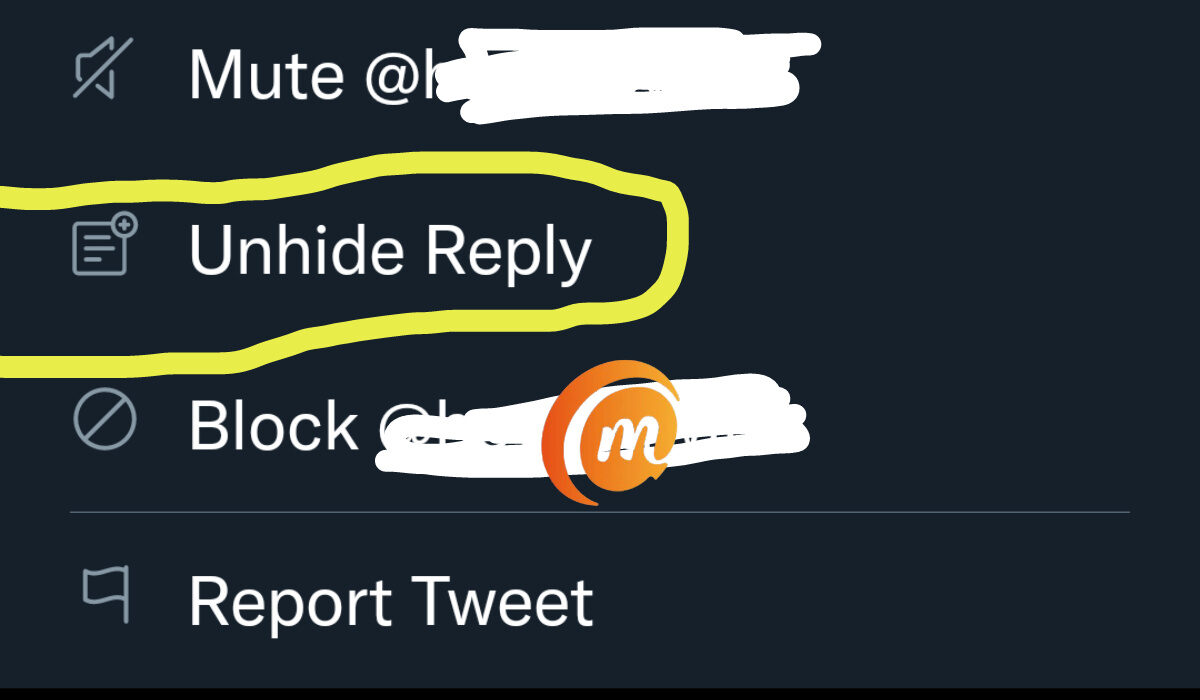
You will see a list of options that include “Unhide reply” (see above screenshot); tap that. The hidden reply is immediately unhidden and visible again to the public.
That is it; you now know how to hide and unhide a reply on your tweet.
- Don’t miss our reviews.
- Join our WhatsApp Group, to be notified of the most important articles and deals,
- Follow us on Instagram, Facebook, Twitter, and YouTube.

