When your home button stops working on your Android smartphone, your world is on standstill as there is very little you can do with your smartphone in this condition. In this article, we show you how to work around this problem yourself.
The home button is one of the most important, if not the most important button on a smartphone’s display. It lets users enjoy a better smartphone experience and navigate between apps almost seamlessly.
However, there are times when this button starts malfunctioning. It could be due to a software glitch or some hardware issues, whatever the case is, a home button that malfunctions is annoying and can make your device unnecessarily slow. And this is why today, we are going to show you some quick tips to take care of your Android smartphone by yourself when your home button stops working.
- Restart your smartphone: As with many issues that beguile Android smartphones, restarting your smartphone when your home button stops working can help you regain control of your device and make it return to its normal operation. You can restart your smartphone by holding down the power button and clicking on the reboot option when it comes up. Your Android smartphone should start working properly once it comes on.
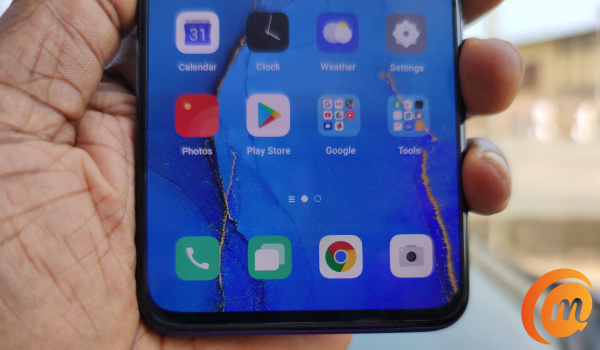
- Try resetting the phone in recovery mode: To reboot the Android device in recovery mode, follow these simple steps.
- Switch off your device.
- Hold down the power and volume down buttons simultaneously.
- Select Recovery mode.
- Select Factory Reset using the volume buttons to navigate the options.
- Try using a third-party app: You can also try using a third-party app when your home button stops working. One of such apps is Button Savior, which is available on Google Play Store. This app can help you navigate your Android device’s functions whenever your home button stops working, all you need to do is:
- Download Button Savior on your phone through the link above.
- Click open options by clicking on the toggle arrow at the edge of the screen.
- Pick the icon that helps you complete the action you want on your device. You can use this for a myriad of functions.
- Try clearing your cache partition: Your cache partition is a group of logs, temporary files and other bits of information from apps you have downloaded on your device. when you don’t clean this collection from time to time, it may begin to slow the phone and make the home button stop working. To tackle this problem, follow these simple steps:
- Turn off your phone and hold down the power and volume down buttons.
- Pick Recovery mode.
- Select Wipe Cache partition.
- Confirm your selection.
- Try a factory reset: If any of the tips above do not work, then you may need to go down the lonely, dark path of a factory reset. Just before you do this, ensure your device is in Safe mode. This will tell you if the source of the problem is a software or app malfunction. If you can, back up your data before trying a factory reset so you do not lose any important information. To carry out this reset, follow these steps:
- Navigate to Settings.
- Select Backup and Reset.
- Select Factory data reset.
- Select Reset phone.
- Insert your device’s password (if you have one).
- Select Erase everything.
These tips are particularly helpful when your home button stops working due to a software problem. If it is a hardware issue, these steps may not suffice and you may have to consult a technician before things get worse.
You are reading Mobility Arena, the essential guide for mobile phone users around the world. Be sure to check out our homepage for all the latest news and resources. To be notified of the most important articles and the best smartphone deals, join our WhatsApp Group and follow us on Instagram, Facebook, Twitter, and YouTube. Don’t know where to start? Check out our reviews.

