Most people today complain about the inability to share high-quality images on WhatsApp. This is experienced when trying to upload images to WhatsApp, and even regardless of the original image quality. WhatsApp tends to cut down on the quality before sending to the recipient or uploading to your status.
For quite a while now, I can say that I no longer encounter such problems while using WhatsApp, so in this article, I will share an easy method to share high-quality images on WhatsApp.

Uploading High-Quality Images On WhatsApp: What Was and What Is
Previously, most people opted to share images as attachments on WhatsApp to retain the image quality. This method worked for person-to-person sharing, but it did not solve the status problem.
So while you can share an image as an attachment to someone on WhatsApp via direct messaging, you can not upload an image as an attachment to your status. Plus, even if you could, why would you want that? You want people to actually view your status. So, generally, sharing images as attachments did not solve the problem of uploading high-quality images to WhatsApp. But here is an easy fix for you.
This feature I am about to share with you has been available in WhatsApp beta testing for quite a while now, and finally, it is available via an update to everyone.
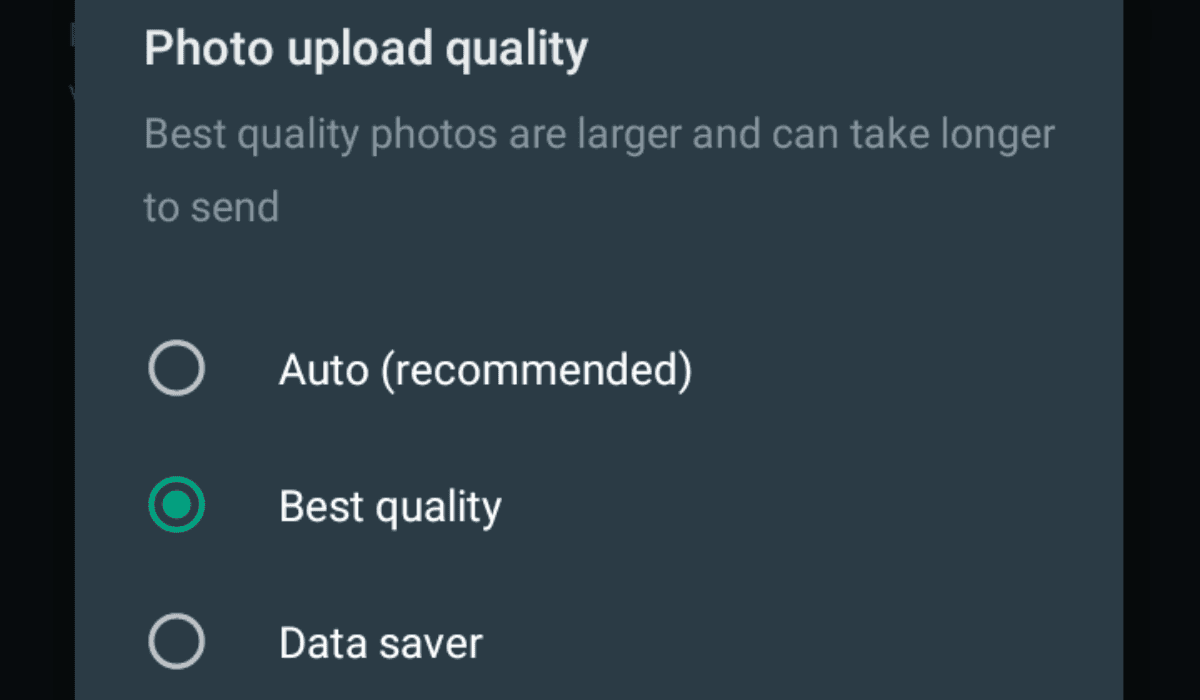
Head over to your WhatsApp settings and take the following steps:
- First, select “Storage and Data.”
- Next, tap on “Photo quality upload” under the “media quality upload” section.
- Lastly, select “best quality” this will cost you more data, but your pictures will certainly look better when uploaded to your status or when you share them with a friend.
If you can not find the “media quality upload” section in your settings, head to Google PlayStore and update your WhatsApp messenger application. After updating the app, you will have access to this feature.
This article is written specifically for publishing on MobilityArena.com. Reproducing it elsewhere is a violation of MobilityArena‘s intellectual property rights and of copyright laws.
You are reading Mobility Arena.
- Don’t miss our reviews.
- Join our WhatsApp Group, to be notified of the most important articles and deals,
- Follow us on Instagram, Facebook, Twitter, and YouTube.

