First introduced in iOS 15, mic mode voice isolation is a feature that improves the call quality on iPhones. Its first iteration was available for only with FaceTime calls and a limited number of third-party apps. However, it is now available for regular cellular calls from iOS 16.4.
How does this feature work? When on a phone call, it uses an iPhone’s microphone to block out ambient sound and noise so as to deliver better in-call audio. The microphone focuses on your voice and isolates it from any background or ambient sounds, so your words come through clearer than ever.
Table of Contents
What does Mic Mode Voice Isolation do on iPhone and what are the benefits?
The benefit of using the mic mode voice isolation feature is clear – better audio quality during normal telephone calls. You use it when you want your voice to be even clearer during a FaceTime or phone call. Turning on Mic Mode Voice Isolation prioritizes your voice and blocks ambient noises so your voice is clearer. Everyone wants that and your callers will appreciate the better voice quality and clarity.
Is it good?
Quite a number of people who have used it and given feedback say that mic mode voice isolation works remarkably well at cutting out background noises and isolating your voice in a phone call. You should use it.
How to enable Mic Mode Voice Call Isolation for Cellular Phone Calls
To enable the feature, you need to answer or initiate a phone call first, and it does not come on automatically. I wonder why. Anyway, the following steps show you how to use mic mode voice isolation when on a regular phone call on an iPhone running iOS 16.4 and newer.
- Open the Phone app and start a regular audio phone call with someone.
- Once the other person answers the call, swipe up from the bottom of the screen to access your iPhone’s Control Center. You can also swipe down diagonally from the top-right corner of the screen.
- In top-right corner, you will see “Mic Mode” labelled “Standard“.
- Tap the Mic Mode button and select the Voice Isolation option.
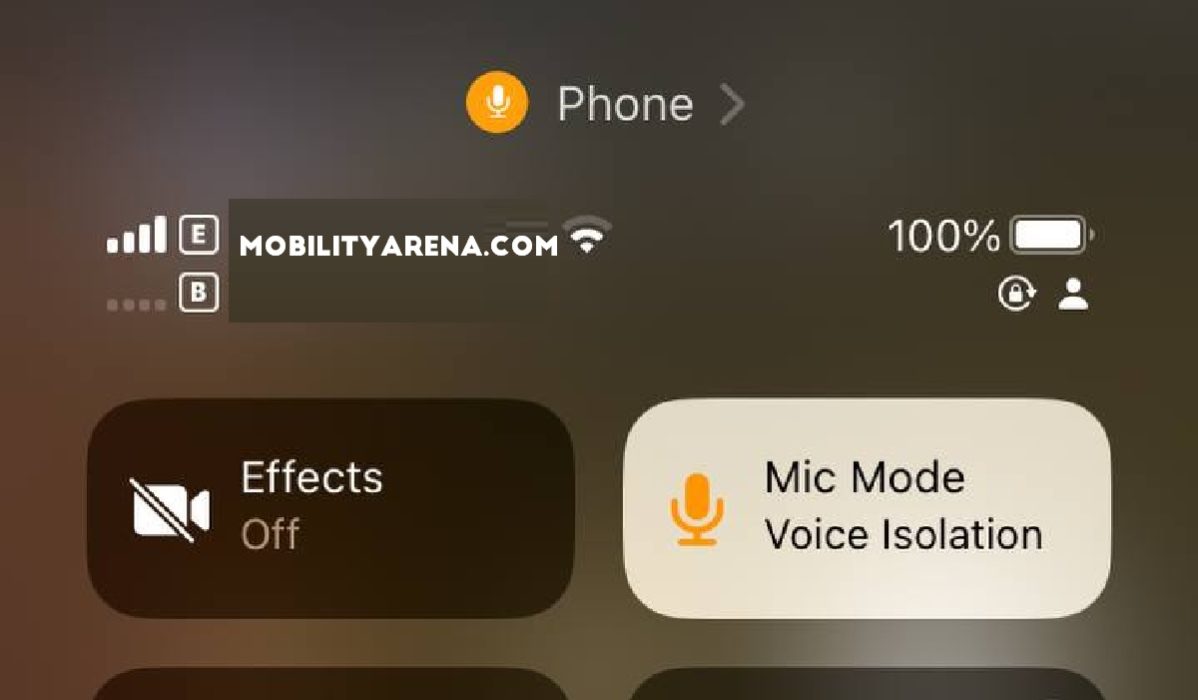
It is now activated for that call. You can turn it off at any time simply by accessing the Control Center again and selecting Standard instead. It would have been nice if Apple had made things easier for us by making the Mic Mode menu pops up automatically every time a telephone conversation is initiated. Or perhaps even have the feature come on automatically by default. I find it tedious to have to manually access the Control Center in order to enable it.
Update Your iPhone to iOS 16.4 To Get It
If you have an iPhone 8 and newer (iPhone X series, iPhone 11, iPhone SE 2020, iPhone 12, iPhone 13, iPhone 14, and iPhone SE 2022), your device is eligible for the iOS 16.4 software update, so go get it. the update is about 1.68 GB to 1.9 GB in size (if you are a Public Beta user like I am, it can get as large as 5.12 GB in size). Anyway, dive into your iPhone Settings > General > Software Update to get it and update your phone.
Use Mic Mode Voice Isolation to make your calls clearer
When you want your voice to be even clearer during a FaceTime or phone call, turn on Voice Isolation. During calls, it will prioritize your voice and block ambient noises, so your voice comes out better.

