When a need arises to go back and look up stuff you searched online previously, it can be helpful to keep a record of everything you’ve searched for on Google. However, it may also become necessary to delete previous Google searches from history. This can help protect your privacy or just reduce the information Google has on you.
This article will demonstrate useful tips to delete previous Google searches from history. This includes your account’s Google search history as well as browser history, and anything else that keeps your search history from prying eyes.
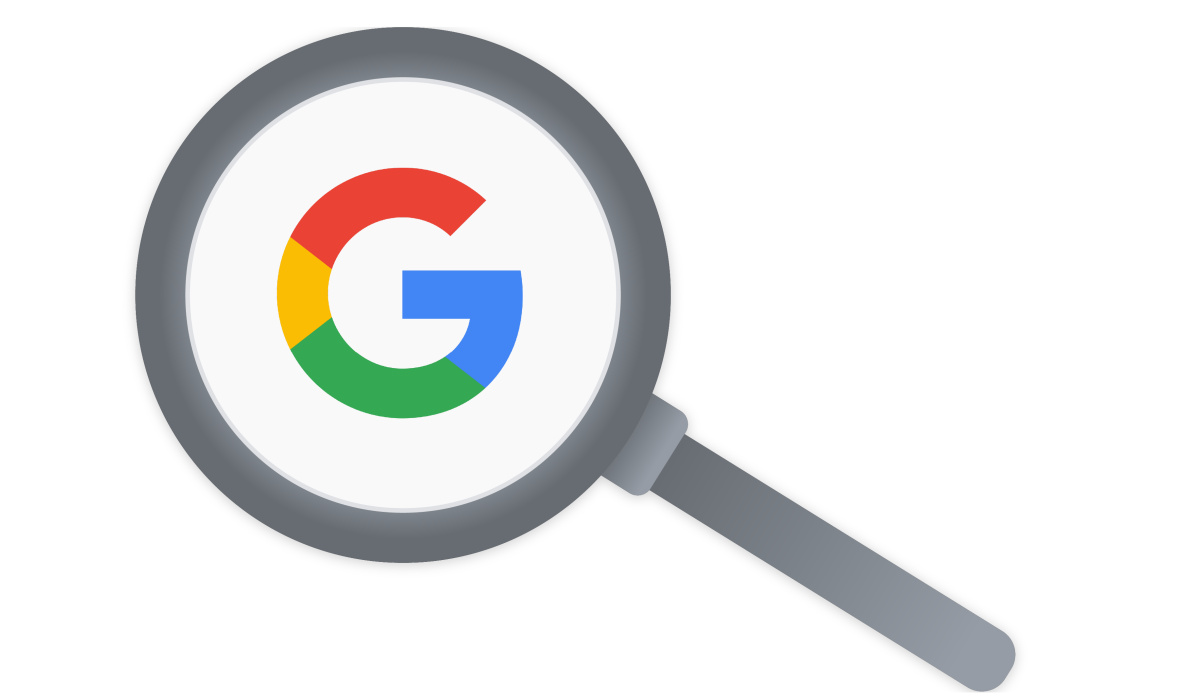
How to Delete Previous Google Searches from Your Account
When you are logged into your Google account on any device, Google by default keeps track of all the searches you conduct. You can skip to the section that discusses deleting your browser’s history if you weren’t logged into Google when you conducted the searches you wish to remove.
Here’s all you need to know when you’re trying to delete previous Google searches from history:
- On the Google site, simply press inside the search bar to bring up a list of prior searches that can be deleted one at a time. To delete a recent search, select Remove next to it.
- If you want to quickly delete a few recent Google searches, the instruction above is effective. However, if you want to quickly delete all previous Google searches, it’ll be too slow. To do so, go to Google and select Manage your Google Account from the top-right corner of the screen.
- On the left sidebar, click Data & privacy. Open the Web & App Activity section in the History settings box. Then to see a running record of everything you’ve recently done with Google services, click Manage all Web & App Activity.
- Then, to delete an item, click the X button in the top-right corner next to every block labeled Search. Click Filter by date & product at the top and check the Only Search box to make it simpler to view only your Google Search history.
- You can remove a term by searching for it at the top of the list. To delete recent Google searches from predetermined time frames, such as the last hour, day, or since a specific date, use the Delete activity by button on the left sidebar.
- To set a schedule to routinely delete your Google search history, click the Auto-delete option at the top of the list. This allows you to delete previous Google searches from history every three months, every 18 months, or every three years. And of course, you can still delete history manually at any time.
How Can I Delete Previous Google Searches From My Browser History?
As you are probably aware, your browser saves a history of every page you visit. You will thus need to delete any previous Google searches from your browsing history. We’ll show you how to do it in Chrome, follow these steps.
- To access the interface, open the three-dot menu at the top-right and select History > History. This can also be accessed via the keyboard shortcuts Ctrl + H (Windows) or Cmd + Y (Mac).
- Check the boxes next to each history entry you want to delete on the page that comes up next. After you’ve selected all of them, press the Delete button at the top of the page to remove them from your history. Use the search box at the top to show only Google.com results if the searches you want to delete are scattered.
- You can use the Clear browsing data tool on the left side of the History page to quickly erase browsing history instead of deleting items manually. Open this from anywhere in Chrome by pressing Ctrl + Shift + Del.
- You can remove browsing history, as well as other types of history such as cookies and cached data, by using the Basic or Advanced tabs. Chrome allows you to select a time period from which to delete history; when finished, click Clear data.
How to Edit Google History on an iPhone or an Android
On your mobile device, open the Google app and tap your profile image in the upper-right corner to access the same interface and delete previous Google searches from history while on the move.
Select Manage your Google Account to access a mobile version of this page. Under Privacy & personalization > Web & App Activity > Manage all Web & App Activity, you can make the same modifications as above.
You can also go straight to this panel by tapping Search history. If you need to delete recent searches, the Delete last 15 min shortcut can be useful.
I think you’ll find it pretty easy to delete previous Google searches from history and safeguard your privacy. Simply follow the steps outlined in this easy guide.

